Print Area
To maintain print quality, the printer leaves a margin around the edges of paper. The printable area is inside this margin.
 (recommended print area): Print within this area, when possible.
(recommended print area): Print within this area, when possible.
 (printable area): You can also print in this area. However, feeding precision or print quality may be affected.
(printable area): You can also print in this area. However, feeding precision or print quality may be affected.
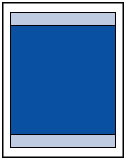
 Note
Note
- With performing Automatic Duplex Printing and Duplex (Two-sided) Copying, the printable area will be 0.08 inch (2 mm) smaller at the top margin.
-
When performing borderless copying or borderless printing from a printed photo, select Extended copy amount in Print settings of Device settings to specify the amount of images that extends off the paper.
- By selecting Borderless Printing option, you can make prints with no margins.
- When performing Borderless Printing, slight cropping may occur at the edges since the printed image is enlarged to fill the whole page.
-
For Borderless Printing, use the following paper:
- Photo Paper Pro Platinum <PT-101>
- Glossy Photo Paper "Everyday Use" <GP-501>
- Photo Paper Glossy <GP-701>
- Photo Paper Plus Glossy II <PP-201>
- Photo Paper Plus Glossy II <PP-301>
- Photo Paper Pro Luster <LU-101>
- Photo Paper Plus Semi-gloss <SG-201>
- Matte Photo Paper <MP-101>
Performing Borderless Printing on any other type of paper may substantially reduce printing quality and/or result in printouts with altered color hues.
Borderless Printing on plain paper may result in printouts with reduced quality. Use them only for test printing. Borderless Printing onto plain paper from the operation panel or from a PictBridge (Wireless LAN) compliant device is not supported.
- Borderless Printing is not available for legal, A5, or B5 sized paper, or envelopes.
- Depending on the type of paper, Borderless Printing may reduce the print quality at the top and bottom edges of the paper or cause these parts to become smudged.

